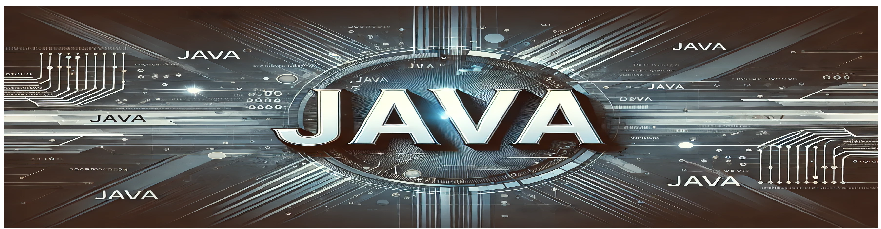Introduction
Turtle graphics is a popular method for introducing programming to beginners. It uses a virtual “turtle” that moves around the screen and draws shapes based on the commands provided. This technique helps users to understand the fundamentals of programming concepts like loops, conditionals, and functions.
Objective
The objective of this exercise is to create a program in Java that uses Turtle Graphics to draw shapes and patterns. This will allow us to understand how basic graphical programs work in Java and learn how to interact with graphical interfaces through code.
Code for Drawing Shapes
import turtle.Turtle;
import turtle.Screen;
public class TurtleGraphicsExample {
public static void main(String[] args) {
// Create a screen object to display the graphics
Screen screen = new Screen();
screen.setup(500, 500); // Set up screen dimensions
// Create a turtle object
Turtle t = new Turtle();
t.setSpeed(10); // Set speed of the turtle
// Drawing a square
for (int i = 0; i < 4; i++) {
t.forward(100); // Move forward by 100 units
t.right(90); // Turn 90 degrees to the right
}
// Drawing a circle
t.penUp(); // Lift the pen
t.goto(-200, 0); // Move the turtle to a new location
t.pendown(); // Lower the pen to start drawing
t.circle(50); // Draw a circle with radius 50
// Drawing a triangle
t.penUp(); // Lift the pen
t.goto(200, 0); // Move the turtle to a new location
t.pendown(); // Lower the pen to start drawing
for (int i = 0; i < 3; i++) {
t.forward(100); // Move forward by 100 units
t.left(120); // Turn 120 degrees to the left
}
}
}
Explanation of the Program
The program above demonstrates how to use Turtle Graphics in Java to draw various shapes:
- Square: The turtle moves forward by 100 units and turns 90 degrees, repeating this four times to form a square.
- Circle: The turtle moves to a new position, lifts the pen, and draws a circle with a radius of 50 units.
- Triangle: The turtle draws a triangle by moving forward 100 units and turning left 120 degrees, repeating this three times.
Program Structure
- Screen object: Used to set up the graphical window where the turtle moves and draws.
- Turtle object: The main entity that moves around the screen and performs drawing actions.
- Loops: Loops are used to repeat actions like moving forward or turning to create the shapes.
- Pen Control: The pen is lifted and lowered using
penUp()andpendown()to control when the turtle draws or moves without drawing.
How to Run the Program
To run this program, ensure that you have the Turtle Graphics library installed. Here’s how you can run the program:
- Install a Java IDE like IntelliJ IDEA or Eclipse if you don’t already have one.
- Ensure the Turtle Graphics library is included in your project. You can find it from a third-party repository or download it from a website that supports Java graphics libraries.
- Copy and paste the code into a new Java file (e.g.,
TurtleGraphicsExample.java). - Run the program from the IDE. A graphical window will open, and the turtle will draw the shapes.