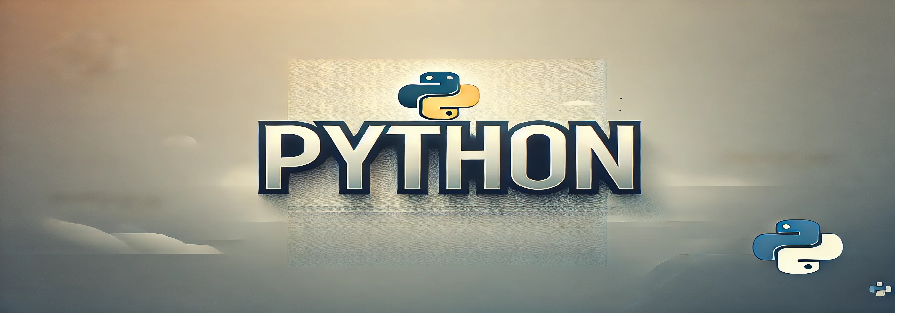Introduction
A shopping list application helps users organize and keep track of items they need to purchase. This program demonstrates how to create a basic interactive shopping list application using Python’s Tkinter library, allowing users to add, delete, and view items in a list.
Objective
The objective of this program is to build a user-friendly shopping list application with basic functionality to manage items effectively.
Python Code
import tkinter as tk
from tkinter import messagebox
class ShoppingListApp:
def __init__(self, root):
self.root = root
self.root.title("Shopping List Application")
# Input field for new items
self.entry = tk.Entry(root, width=40)
self.entry.pack(pady=10)
# Add item button
self.add_button = tk.Button(root, text="Add Item", command=self.add_item)
self.add_button.pack()
# Listbox to display items
self.listbox = tk.Listbox(root, width=50, height=15)
self.listbox.pack(pady=10)
# Delete item button
self.delete_button = tk.Button(root, text="Delete Selected Item", command=self.delete_item)
self.delete_button.pack()
def add_item(self):
item = self.entry.get().strip()
if item:
self.listbox.insert(tk.END, item)
self.entry.delete(0, tk.END)
else:
messagebox.showwarning("Input Error", "Please enter an item.")
def delete_item(self):
try:
selected_index = self.listbox.curselection()[0]
self.listbox.delete(selected_index)
except IndexError:
messagebox.showwarning("Selection Error", "Please select an item to delete.")
if __name__ == "__main__":
root = tk.Tk()
app = ShoppingListApp(root)
root.mainloop()
Program Explanation
This Python program uses the Tkinter library to create a shopping list application. Here’s a breakdown of the program structure:
ShoppingListApp: The main application class that initializes the GUI elements and provides functionality to manage the shopping list.add_item: Adds a new item to the listbox when the user enters text and clicks the “Add Item” button.delete_item: Removes the selected item from the listbox when the user clicks the “Delete Selected Item” button.
Steps to Run the Program
- Ensure Python is installed on your system.
- Copy the code into a file named
shopping_list_app.py. - Open a terminal or command prompt and navigate to the directory containing the file.
- Run the script using the command:
python shopping_list_app.py. - Use the input field to add items and the buttons to manage the shopping list.