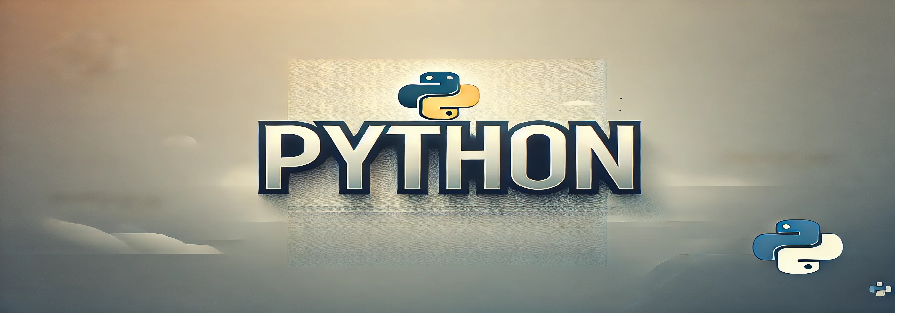Introduction
Python virtual environments are isolated environments that allow you to manage dependencies for different projects without interference. Whether you’re working on a Flask app or a data science notebook, a virtual environment keeps your workspace clean and organized.
Objective
By the end of this tutorial, you’ll be able to:
- Create a Python virtual environment
- Activate and deactivate the environment
- Install dependencies within the environment
- Understand the structure of a virtual environment
Step-by-Step Code
# Step 1: Navigate to your project folder
mkdir myproject
cd myproject
# Step 2: Create a virtual environment
python -m venv env
# Step 3: Activate the environment
# On Windows:
env\Scripts\activate
# On macOS/Linux:
source env/bin/activate
# Step 4: Install a package (e.g., requests)
pip install requests
# Step 5: Freeze dependencies (optional)
pip freeze > requirements.txt
# Step 6: Deactivate the environment
deactivate
Program Structure & Explanation
Here’s what each part of the setup does:
mkdir myproject: Creates a new directory for your project.python -m venv env: Initializes a virtual environment namedenvinside the project folder.activate: Starts the virtual environment so that you can install packages locally.pip install: Installs dependencies into the isolated environment.pip freeze > requirements.txt: Saves a snapshot of installed packages for version control or sharing.deactivate: Exits the virtual environment, returning to your system Python.
How to Run the Program
- Open your terminal or command prompt.
- Follow the steps above to create and activate your environment.
- Once inside the environment, install any libraries you need.
- Run your Python scripts like normal:
python your_script.py - When done, type
deactivateto exit the environment.