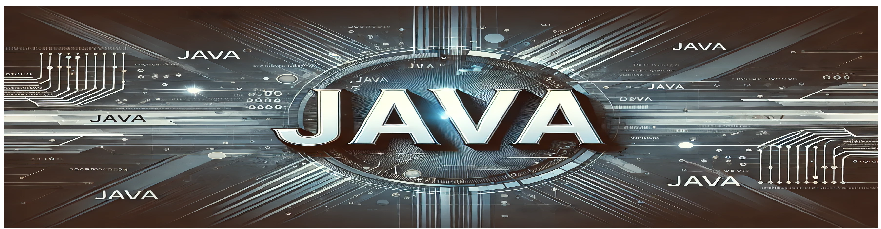Introduction
Drawing apps are widely used in various creative fields, from sketching to graphic design. The goal of this program is to create a basic drawing application that allows users to draw freehand on a canvas using a mouse. This will introduce you to the concepts of graphical user interfaces (GUIs) and event handling in Java.
In this application, users can click and drag the mouse to draw on a canvas. This program will demonstrate how to work with Java’s javax.swing package, which provides classes for building GUI applications, and how to handle mouse events to capture user input.
Objective
The objectives of this program are:
- Allow the user to draw freehand on a canvas by clicking and dragging the mouse.
- Provide a simple GUI with a basic drawing area where the user can create sketches.
- Utilize Java’s Swing and AWT libraries to handle GUI components and mouse events.
Code
import javax.swing.*;
import java.awt.*;
import java.awt.event.*;
public class DrawingApp extends JFrame {
private int x1, y1, x2, y2;
public DrawingApp() {
setTitle("Basic Drawing App");
setSize(800, 600);
setDefaultCloseOperation(JFrame.EXIT_ON_CLOSE);
setLocationRelativeTo(null);
// Panel where the drawing will take place
DrawingPanel panel = new DrawingPanel();
add(panel);
// Make the window visible
setVisible(true);
}
// Inner class for the drawing panel
class DrawingPanel extends JPanel {
public DrawingPanel() {
// MouseListener to handle mouse events
addMouseListener(new MouseAdapter() {
@Override
public void mousePressed(MouseEvent e) {
// Set initial point when mouse is pressed
x1 = e.getX();
y1 = e.getY();
}
});
// MouseMotionListener to handle mouse drag events
addMouseMotionListener(new MouseAdapter() {
@Override
public void mouseDragged(MouseEvent e) {
// Get current point while dragging
x2 = e.getX();
y2 = e.getY();
// Draw a line from the previous point to the current point
Graphics g = getGraphics();
g.drawLine(x1, y1, x2, y2);
// Update the previous point to the current point for the next drag
x1 = x2;
y1 = y2;
}
});
}
@Override
protected void paintComponent(Graphics g) {
super.paintComponent(g);
// Set up the drawing settings (color, stroke, etc.)
g.setColor(Color.BLACK);
}
}
public static void main(String[] args) {
// Run the drawing app
SwingUtilities.invokeLater(() -> new DrawingApp());
}
}
Program Explanation
The program is designed to let users draw freehand on a canvas using a mouse. Let’s break down its key components:
- DrawingApp Class: This is the main class that sets up the window, also known as a JFrame. It includes basic configurations such as the title, size, and default close operation. The drawing area is provided by a
DrawingPanelclass that is added to the frame. - DrawingPanel Class: This class extends
JPaneland overrides thepaintComponentmethod, which is responsible for rendering the graphics on the screen. ThepaintComponentmethod is called whenever the panel needs to be redrawn. Here, it’s used to set up the drawing color (black in this case). - Mouse Handling: The program uses two mouse event listeners:
- MouseListener: It listens for when the mouse is pressed, capturing the initial coordinates (x1, y1) where the drawing starts.
- MouseMotionListener: It listens for when the mouse is dragged, capturing the current coordinates (x2, y2). A line is drawn between the previous and current points using the
drawLinemethod.
- Graphics Object: The
Graphicsobject is used to perform the actual drawing on the screen. Each time the user drags the mouse, a line is drawn between the previous and current mouse coordinates.
How to Run the Program
Follow these steps to run the program:
- Save the code in a file named
DrawingApp.java. - Open a terminal or command prompt and navigate to the directory where the file is saved.
- Compile the program with the Java compiler:
javac DrawingApp.java
- Run the program:
java DrawingApp
- A window will open where you can click and drag the mouse to draw freehand on the canvas.